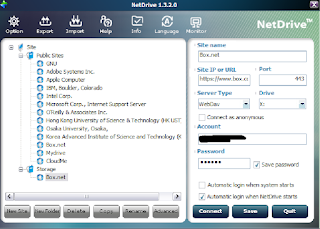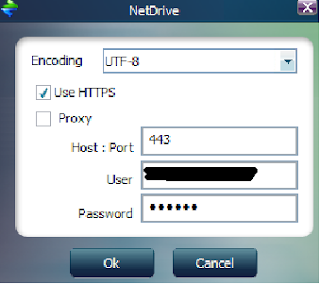A friend recently asked me how to go about resizing some partitions in Windows 7. He wanted to know how to do it with Windows Disk Management. I included a link in this post to a How-To for that. Of course, Windows built-in tools are not always the best or most functional for performing certain tasks. Therefore, I wrote the following to help him choose some free third-party tools to accomplish the job.
Paragon makes some good tools and has free versions. You can use "Backup and Recovery 2012" to make an image of your hard disks for backup purposes. Then use "Partition Manager" to resize your partitions.
http://www.paragon-software.com/free/
"Macrium Reflect" is what I usually use to clone my hard drives similar to "Backup and Recovery 2012" above.
http://www.macrium.com/reflectfree.aspx
Built-in Windows support for resizing partitions exists in Vista and 7. Use another product to back up your partitions first just to make sure.
http://www.howtogeek.com/howto/windows-vista/resize-a-partition-for-free-in-windows-vista/
"Gnome Partition Manager Live" is a bootable CD that you can use to resize, create and move partitions as well. I often use this bootable disk to adjust partition size, or repartition hard drives.
http://gparted.sourceforge.net/livecd.php
Whatever you choose, you should do a thorough disk defragmentation before resizing. If personal data or system files are occupying non-contiguous space, it will prevent you from resizing past that file fragment. To do a thorough defrag, choose one of the below programs, defrag with free space consolidation if possible, then tell it to do a boot-time defrag, then reboot. When the system is coming back up, it will defrag before the operating system has time to lock system files. Two that I highly recommend are Auslogics and Smart Defrag 2.
http://www.auslogics.com/en/software/disk-defrag/
http://www.iobit.com/iobitsmartdefrag.html
Just pay attention when you install any of these programs, as many reputable, good companies will offer to install additional software like toolbars and such as you are going through the installation. You don't have to worry about it with the Gnome Partition Editor since it's open source, but most of the other companies probably include those things in the installer. You should be able to opt-out.
Good luck. Have fun. If you made a backup like I suggested, you have nothing to fear.
Paragon makes some good tools and has free versions. You can use "Backup and Recovery 2012" to make an image of your hard disks for backup purposes. Then use "Partition Manager" to resize your partitions.
http://www.paragon-software.com/free/
"Macrium Reflect" is what I usually use to clone my hard drives similar to "Backup and Recovery 2012" above.
http://www.macrium.com/reflectfree.aspx
Built-in Windows support for resizing partitions exists in Vista and 7. Use another product to back up your partitions first just to make sure.
http://www.howtogeek.com/howto/windows-vista/resize-a-partition-for-free-in-windows-vista/
"Gnome Partition Manager Live" is a bootable CD that you can use to resize, create and move partitions as well. I often use this bootable disk to adjust partition size, or repartition hard drives.
http://gparted.sourceforge.net/livecd.php
Whatever you choose, you should do a thorough disk defragmentation before resizing. If personal data or system files are occupying non-contiguous space, it will prevent you from resizing past that file fragment. To do a thorough defrag, choose one of the below programs, defrag with free space consolidation if possible, then tell it to do a boot-time defrag, then reboot. When the system is coming back up, it will defrag before the operating system has time to lock system files. Two that I highly recommend are Auslogics and Smart Defrag 2.
http://www.auslogics.com/en/software/disk-defrag/
http://www.iobit.com/iobitsmartdefrag.html
Just pay attention when you install any of these programs, as many reputable, good companies will offer to install additional software like toolbars and such as you are going through the installation. You don't have to worry about it with the Gnome Partition Editor since it's open source, but most of the other companies probably include those things in the installer. You should be able to opt-out.
Good luck. Have fun. If you made a backup like I suggested, you have nothing to fear.