Here is quick post describing how to connect to Box.net (box.com now) using an application called NetDrive. This is the process I used for Windows XP, though it should work for Windows 7 as well. You can download the application from here: http://netdrive.net/
Of course it goes without saying that you need to sign up for a Box.net account if you don't already have one. You can sign up for an account here: http://box.com
There are a few tutorials on connecting your Box.net account as a drive in Windows. Here are some examples:
http://techie-buzz.com/tech-news/mount-boxnet-account-in-windows-explorer.html
http://smallvoid.com/article/winnt-webdav-network-drive.html
I have had trouble trying to use the Windows WebDav implementation on XP, so this application was a breath of fresh air. It is very straightforward, though there is a gotcha that I haven't seen documented on any other site. So here are the steps:
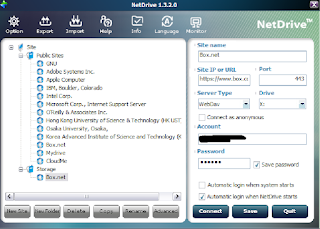
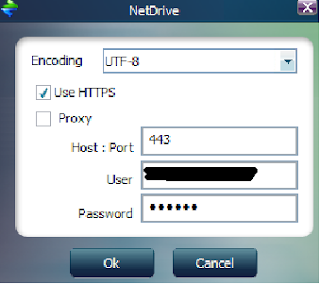
Of course it goes without saying that you need to sign up for a Box.net account if you don't already have one. You can sign up for an account here: http://box.com
There are a few tutorials on connecting your Box.net account as a drive in Windows. Here are some examples:
http://techie-buzz.com/tech-news/mount-boxnet-account-in-windows-explorer.html
http://smallvoid.com/article/winnt-webdav-network-drive.html
I have had trouble trying to use the Windows WebDav implementation on XP, so this application was a breath of fresh air. It is very straightforward, though there is a gotcha that I haven't seen documented on any other site. So here are the steps:
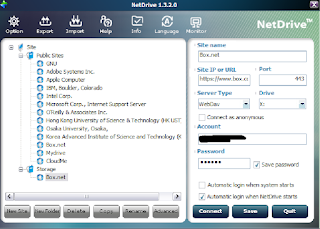
- Download and install NetDrive
- Open the application
- Create a "New Folder" under Site
- Select your new folder
- Click "New Site" and fill in the information on the right side of the screen
- I named mine "Box.net" (I know, not very original)
- For the site URL, use: "https://www.box.com/dav" (notice the https prefix, and the .com instead of .net)
- Enter port 443
- Select "Server Type" as "WebDav"
- Choose a drive letter for your mount point
- Enter your "Account" login ID
- Enter your "Password" using your Box.net password
- Select your "Automatic login..." preferences
- Click "Save"
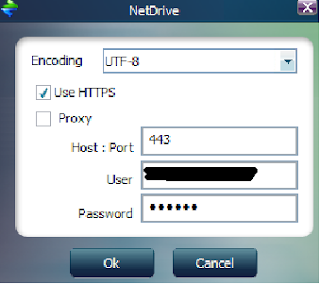
- Select the "Site" you just created
- Click on the "Advanced" button
- Set your "Encoding" to UTF-8
- Click the "Use HTTPS" checkbox
- Enter 443 for the "Host : Port" (if it's not already filled in)
- Enter your login information again (if it's not already filled in)
Hi benedict, thanks for the guide, but I couldn't connect my box.net storage on Windows 7 using the steps you depicted, and I found this article on box.net's help: https://support.box.com/entries/20359428-does-box-support-webdav-or-ftp-connections
ReplyDeleteThe article starts with "Box currently supports connection to WebDAV exclusively on Apple iOS"
What do you think?
jose
Jose,
DeleteSorry it didn't work for you. On Windows 7, I was able to connect without additional software using the built in WebDav protocol. There are a few guides on doing this available on the internet. Let me know if you need additional help.
Benedict
Jose,
DeleteSorry it didn't work for you. On Windows 7, I was able to connect without additional software using the built in WebDav protocol. There are a few guides on doing this available on the internet. Let me know if you need additional help.
Benedict
works like a charm on my xp box. thanks!
ReplyDeleteGlad it helped you :-)
DeleteIt is great to have the opportunity to read a good quality article with useful information on topics that plenty are interested on.I concur with your conclusions and will eagerly look forward to your future updates best internet application
ReplyDeleteHello,I love reading through your blog, I wanted to leave a little comment to support you and wish you a good continuation. Wishing you the best of luck for all your blogging efforts. host
ReplyDeletethank you, finally manage to mount my 50gigs box.net to my win 7.. :)
ReplyDeleteThis is wonderfully useful BUT 100% undocumented !!!
ReplyDeleteSeveral things I ran across in my search on this subject before finding this gem:
1. I could find no download link on the Netdrive.net site anymore.
2. Box.com does not openly offer the use of WebDAV for everyone.
3. Minus the info in this post Netdrive refuses to connect.
4. Netdrive's 'support' has basically withered away to nothing.
Put all that together and it adds up to GREAT BIG KUDOS for sharing what is completely needed if one wants to get good use out of Box.com via WebDAV !!!
Thank You for the Report - RTFM needs sometimed such a good Report :-)
ReplyDeleteThanks for the advanced options trick, I've been trying for hours ;)
ReplyDeleteThanks, good one. Some updates:
ReplyDelete1) New Box WebDAV is at https://dav.box.com/dav as from Nov 15 2013. See - https://support.box.com/entries/28641946-Features-to-be-removed-in-Q4-2013
2) The only adjustment now needed in 'Advanced' is to check the HTTPS box. No longer required to store UID and password twice.
Again, thanks a mil.
Thanks for bringing the updated URL to my attention. Glad everyone found this HowTo useful.
Delete